Introduction With the rise of remote work, securing communication and data has become more crucial than ever. One of the most effective ways to protect your team’s online activities is by setting up a Virtual Private Network (VPN). This guide will walk you through the practical steps to establish a VPN for your remote team, ensuring secure access to your company’s resources.
1. Understanding VPNs
- What is a VPN? A VPN is a service that encrypts your internet connection and routes it through a secure server, making it appear as though you’re browsing from the server’s location. This protects your data from being intercepted by malicious entities.
- Why Do Remote Teams Need a VPN?
- Secure Access to Company Resources: VPNs allow remote workers to securely access internal resources, such as file servers and databases, from anywhere.
- Protection on Public Networks: Employees often work from cafes or co-working spaces where public Wi-Fi can be insecure. A VPN ensures that their connection is encrypted, even on untrusted networks.
2. Choosing the Right VPN
- Types of VPNs:
- Remote Access VPN: Allows individual users to connect to a company network securely over the internet.
- Site-to-Site VPN: Connects entire networks to each other, often used between branch offices and headquarters.
- Key Considerations:
- Security Protocols: Look for VPNs that use robust security protocols like OpenVPN or IKEv2.
- Server Locations: Choose a provider with servers in locations that best suit your team’s needs.
- Scalability: Ensure the VPN can handle the number of users in your team without compromising performance.
- Ease of Use: A user-friendly interface and good customer support can make deployment and management much easier.
3. Step-by-Step VPN Setup for Remote Teams
- Step 1: Choose Your VPN Provider or Set Up Your Own VPN Server
- You can either subscribe to a reliable VPN service provider or set up your own VPN server using tools like OpenVPN or WireGuard.
- Step 2: Install VPN Software on All Devices
- Deploy VPN client software on all devices that will connect to the VPN, including laptops, smartphones, and tablets.
- Step 3: Configure the VPN
- Enter the server details provided by your VPN provider or your own VPN server configuration. Ensure that encryption settings and other security measures are enabled.
- Step 4: Test the VPN Connection
- Once configured, test the VPN on multiple devices to ensure that it connects correctly and that data is securely transmitted.
- Step 5: Train Your Team
- Provide a brief training session to your team on how to use the VPN, why it’s important, and how to troubleshoot common issues.
4. Best Practices for VPN Management
- Regularly Update the VPN Software:
- Keep your VPN client and server software up to date to protect against the latest vulnerabilities.
- Monitor VPN Usage:
- Use monitoring tools to track VPN usage and performance, ensuring that the system is functioning optimally.
- Enforce Strong Password Policies:
- Ensure that all users have strong, unique passwords for accessing the VPN to prevent unauthorized access.
- Limit Access to Sensitive Data:
- Use VPN user management features to control who has access to sensitive company resources based on their role.
Conclusion
Setting up a VPN for your remote team is a crucial step in securing your company’s data and communications. By following this guide, you can ensure that your team can work remotely with peace of mind, knowing that their online activities are protected. Regular maintenance and user training will help you maximize the effectiveness of your VPN setup.