Hi! Recently, I ran into an issue with migrated users to Office 365 not being able to book on premise conferences rooms. Their Exchange server was in hybrid mode because they are still moving mailboxes. The hosted mailboxes would successfully invite a room mailbox, but not receive a response. Further more, the room picker was also not working correctly. This turned into a bit of a head ache for me so I hope this article helps you as well!
Room List –
First, the issue with the room list. This turned out to be a fairly easy one. I was able to open a glorious Exchange PowerShell command prompt from their Exchange server and issue this command:

Get-Federationtrust | Set-FederationTrust –RefreshMetadata
Voila! Room list back in action!

Conference Room Responses –
However, this aspect turned into a little bit of a bear. I had to dig into how the calendar responses for room mailboxes were setup for external meeting messages. Furthermore, I found that by default it is disabled for external users which on premise considers the Office 365 users. Again, let’s open a glorious Exchange Powershell on our Exchange server:
$rooms = Get-Mailbox -RecipientTypeDetails RoomMailbox | Get-CalendarProcessing | ?{!$_.ProcessExternalMeetingMessages}
$rooms | foreach {Set-CalendarProcessing -ProcessExternalMeetingMessages $true -Identity $_.Identity}
Don’t worry. I will walk you through what is going on above. The first command is quite simple. Let’s take a look at our room mailboxes and see which ones are the culprits. Most likely, all of your rooms are! In addition, once we know which rooms are bad we can set our $rooms variable. Next, we fix each room one by one – piping the variable to foreach. After that, we then set each room mailbox to process external meetings.
As always, use some caution when running PowerShell on production systems. Do not hesitate to get in touch if you need an extra hand.
Interested in more Powershell? See my previous post here.